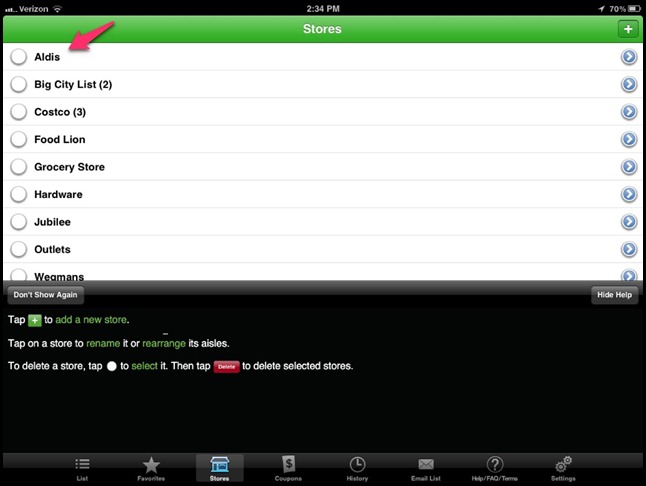This post was inspired by my brother James and his wife Natalie seeing the movie “cold”. Knowing only what they saw on Facebook – all the adulation and praise from people who had already read the book and had eagerly anticipated the movie. Needless to say, they walked out disgusted and furious. Appropriately so. And I love The Hunger Games.
This first part of the post is written for those of you who can not fathom why this series has taken-off and captured the attention and affection of so many people. The premise is absolutely disturbing…so why even start? Why accept the context of a world which forces it’s children to kill each other? My simple answer is that this is what fiction requires. It is especially hard with dystopian fiction. “Dystopia: a society characterized by human misery, such as squalor, oppression, disease and dysfunction." You have to be willing to suspend reality and accept the context of a novel in order to find the themes and lessons that are hidden within. Hunger Games is not breaking new ground here. The context is ugly, what is inside that context is beautiful.
The real-world parallel (aside from the Roman gladiators which Collins so deliberately draws out) that we can easily relate to is the Holocaust. One can hardly imagine a more disturbing world to be a part of, no? But when you peer into the evil context of Hitler’s extermination camps you see great acts of human goodness, sacrifice and love: St. Maximillian Kolbe, Corrie Ten Boom, Oskar Schindler. Christians must be prepared for any context because within the worst of worlds we hold the path to redemption. We know Love.
So, the context is just that, the context. In The Hunger Games, however, the context is intended to evoke feelings of horror and disgust – it is meant to turn a mirror on our own culture in many ways. Once you have read the book come back and read the rest of this post to see what I mean.
I don’t know who Suzanne Collins is and I don’t really know what she was intending to preach and teach through these novels but I do know that the overwhelming theme that I took away was the absolute and unshakeable dignity of the human person – capable of great love and sacrifice.
The rest of this post will contain spoilers for the first book/movie.
James and and Natalie found that flippant killings and idea of the expendability of human life was being continually flung in their faces. And they were disturbed. They were particularly upset by the scene where Cato snaps the young tribute’s neck after Katniss blew up their supplies. I was happy to hear that this upset them. It is not as clear through the movie but it is absolutely clear in the book that you are meant to be disturbed by this. While the majority of the tributes in the arena are killing and fighting for their own survival Cato represents the worst of humanity. He is more animal then human. His rage is appalling, “So people really do tear out their hair and beat the ground with their fists,” Katniss thinks (Hunger Games, Ch. 27).
He turns on the boy who is apparently responsible for setting up the booby traps and snaps his neck like a twig. Katniss’ response: “It’s that quick. The death of the boy from District 3.” Meaningless, gratuitous killing of a nameless innocent. If this doesn’t disturb you then Collins has not done her job well.
I believe that Collins is in no way trying to desensitize us to violence and evil but is instead, trying to slap us across the face so we realize that we are all, in one way or another, guilty of treating the human person with callousness and disdain. While reading the books or watching the movie you likely experienced that profound moment when you realized that you are no better then the shallow, jeering, Capitol crowds: being entertained by the depraved, the callous, the disgusting. Watching human dignity get stomped on and beaten down in the very book you are reading. She is providing us with a mirror.
Through the violence of these thoughtless killings she is showing us that even in this imagined world of vacuous, widespread murder each and every life has dignity. We see this most obviously with Rue and her flower-laden funeral but it shines throughout the entire story because, I believe, that the point of this work is that human life has intrinsic value and dignity that cannot be stolen or killed.
There was indeed a Holocaust but Hitler did not take away one iota of the value of even one man, woman or child’s personhood. Regardless of what is done to a person – he has intrinsic value. You may kill him but, as Peeta put it in his oft-quoted conversation with Katniss, “Only I keep wishing I could think of a way to…to show the Capitol they don’t own me. That I’m more than just a piece in their Games.” (Hunger Games, ch. 10)
The parallel between the Roman gladiator games and our own obsession with reality TV is, I think, quite brilliant. Because, where are we headed? We, who tune in faithfully to The Real Housewives of (take your pick), The Kardashians, The Bachelor/ette, Hoarders, Toddlers in Tiaras, Dance Moms, and on and on. We watch as poor, broken people demean themselves and us by flaunting their dysfunction on the screen for our entertainment on Tuesday nights.
I think one of Collins’ messages to us is this: Do you see what we do? Do you see how we undervalue human dignity? Do you see how we disrespect the personhood of the human being?
Whether she intended to or not I believe that it is a short leap from being horrified at Cato’s flippant killing of the nameless boy from district 3 to being horrified at the most profoundly shaming example of our culture’s disregard for human dignity: the killing of our nameless children through the holocaust of abortion. As Katniss says for us, “Something is significantly wrong with a creature that sacrifices it’s children’s lives...” (Mockingjay, Ch. 27)
We sacrifice our own children on the altar of our shallow desires. I say “shallow” knowing that women often have weighty things they consider before choosing abortion but what is so weighty that sacrificing our children becomes the solution? Avoiding war, perhaps? Squashing a rebellion? Is President Snow correct? Is there ever a reason that it is OK to murder a child?
Much has already been said about the theme of sacrifice and love within the novels – all of which is good, true and beautiful. I personally found Peeta to be a powerful image of Christ (in the book, much less so in the movie. A baby-faced, blond kid with an 80’s haircut was not what I had conjured up in my imagination). Keeping in mind that no analogy is perfect and that I doubt this was intended by the author and there are always multiple ways of looking at the same characters and events I will spin for you what struck me while I read the books.
Both Peeta’s tremendous love for Katniss and willingness to die for love of her - and her own frustrating inability to see that he really does love her - reflects Christ’s attitude to us and our response to him. He pursues us, woos us, dies for us – loves us faultlessly - and our response is generally half-hearted and torn between two worlds. We can see our own blindness in Katniss – and I hate her for it.
Then there is the other side of Katniss - the other side of humanity. The side that is noble, courageous and faithful. She seeks him out, she bandages his wounds, she suffers for him. She shows us that despite our own weaknesses and blindness we are capable of great goodness, particularly when it is born out of love for Christ. And I love her for it.
The real power of love and sacrifice come more and more into focus in the second and third books and the movie doesn’t hold a candle to the book (as per the usual) but we already see great themes emerging that should grab us, hold our attention, and reflect our culture and ourselves so we can see truth more clearly. I don’t know if that constitutes a “great work of art” or “a classic” but it certainly does constitute a darn good book.
My disclaimers are at the bottom of the page.
Spoiler for the last book to follow.
Peeta remains thoroughly faithful to Katniss in spite of her many doubts and conflictions throughout all three books. He sacrifices himself repeatedly for her – always without any hesitation. Even Gale admits in the last book that, “You won her over. Gave up everything for her. Maybe that’s the only way to convince her you love her…I should have volunteered to take your place in the first Games. Protected her then.”
Gale’s love for her is very human, passionate and bitter-sweet. Peeta’s love for her is untainted, without blemish and utterly unselfish. The point at which I most saw Christ in his character was actually when the tracker-jackers had taken over his mind and turned him against Katniss. I kept thinking of Christ on the cross shouting out, “Eli, eli! Lama sabachthani?!” Christ in his humanity felt that he had been abandoned by the Father. He had been robbed of what made him who he was – the Father’s Love. And, for love of Katniss, Peeta was robbed of his very self – stripped down until he was just a shell filled with their lies. In many ways what they did to him was worse then murder, they robbed him of himself. They made him a piece in their game.
What is it that brings him back? Yet more sacrifice for Katniss – even when he has been robbed of the feelings that accompany romantic love – his love is flawless. He fights against himself in order to save her and in turn regains himself. She reminds him of his promise of fidelity to her and that is the nail in the coffin of the Capitol’s hold on Peeta. Love has conquered.
Sacrifice, born out of love, is what saves the Rebels, it’s what saves Peeta, Katniss and in the end, all that was left of humanity. And it bears great fruit in the lives of their children. Humanity is not without brokenness but what we need is, “the dandelion in the spring. The bright yellow that means rebirth instead of destruction. The promise that life can go on, no matter how bad our losses. That it can be good again. And only Peeta can give me that.” We can always use another reminder that, because of Christ’s perfect sacrifice, suffering and sacrifice are always followed by rebirth.
Disclaimer
One thing that should be noted is that in spite of the story flowing along the lines of Judeo-Christian ethics (ethical problems included…they are presented as problems – not all solved well – but problems, none the less) there is a conspicuous absence of a “higher power”, remnants of a failed religion, or seeking anything beyond this earthly life. It is a curious omission given that even the most secular of writers must see the religious impulse of humanity, or at least history of religion in humanity, and account in some way for it. Even if it’s simply a mention that the government eradicated the country of all religious practices centuries ago…So that particular exclusion is a head-scratcher.
But much more disturbing to me is that the books and movies are being marketed to an under high-school crowd.The Hunger Games and The Diary of a Wimpy Kid should not be found side by side on the New York Times Best-seller list. I find it truly disgusting. It is, in fact, the exact prescription for creating a culture that looks like the Capitol culture. While I obviously believe there is a lot of good to be drawn from this series I also believe that we must not give our young people too much credit to be able to extract it - especially given the educational system we superintend in this country. A 12 year old is not equipped to see the messages. They are not equipped to see the irony. They are not equipped to see past the excitement of the plot. They are only equipped to be entertained by, and desensitized to, violence and the blatant disrespect of human beings. I think high-school Juniors and Seniors would be well-served by reading these books in a guided manner but seeing groups of 13 year old kids at the movie is very disturbing to me.
The Hunger Games has the power to capture the culture’s imagination and generate excellent discussions but it also has the power to destroy the innocence and sensibilities of a young person. I sincerely hope that as a culture we don’t squander and exploit the opportunity…but given our obsession with being entertained by the horrors of humanity I don’t have a lot of hope. God help us.